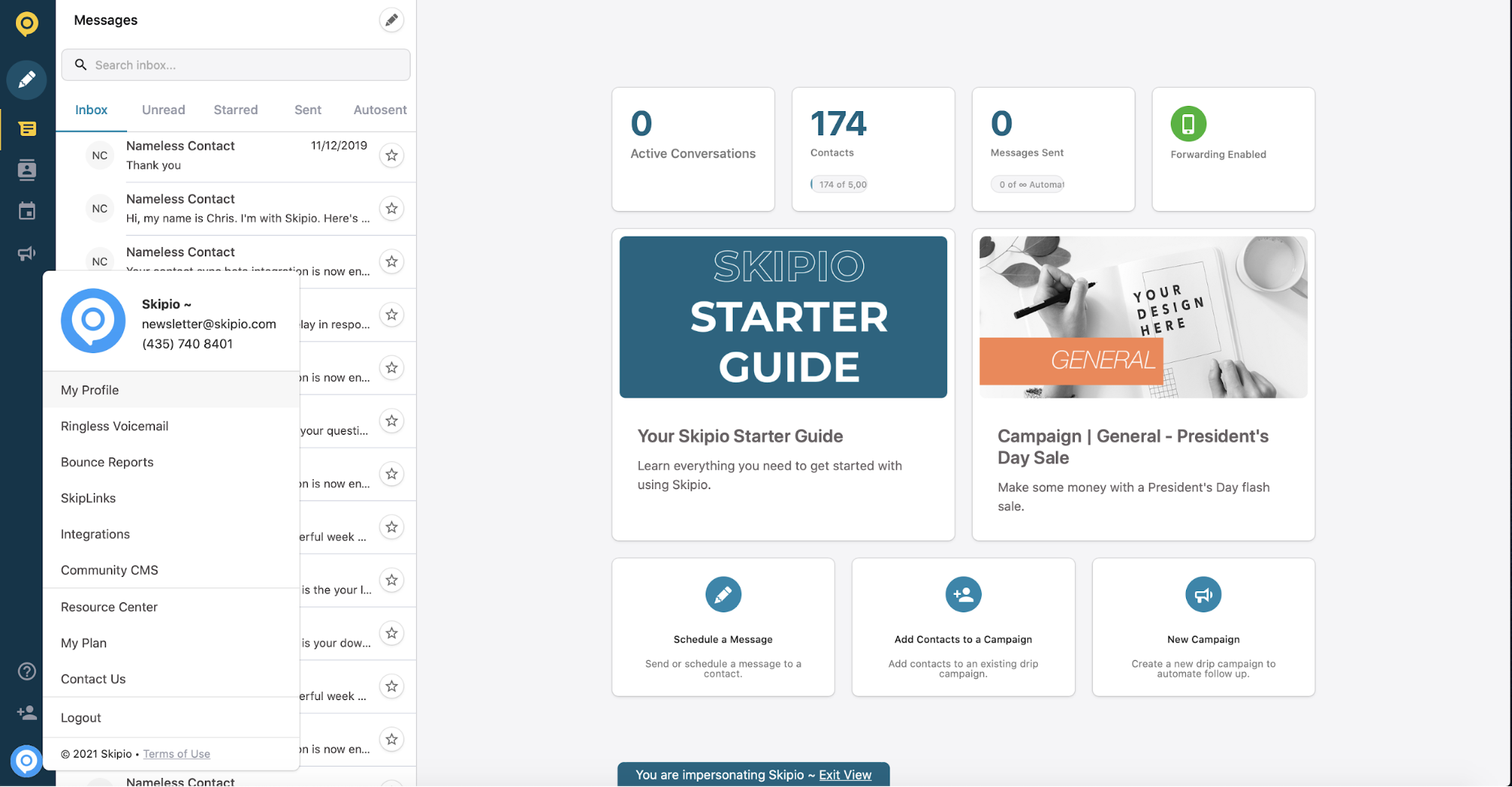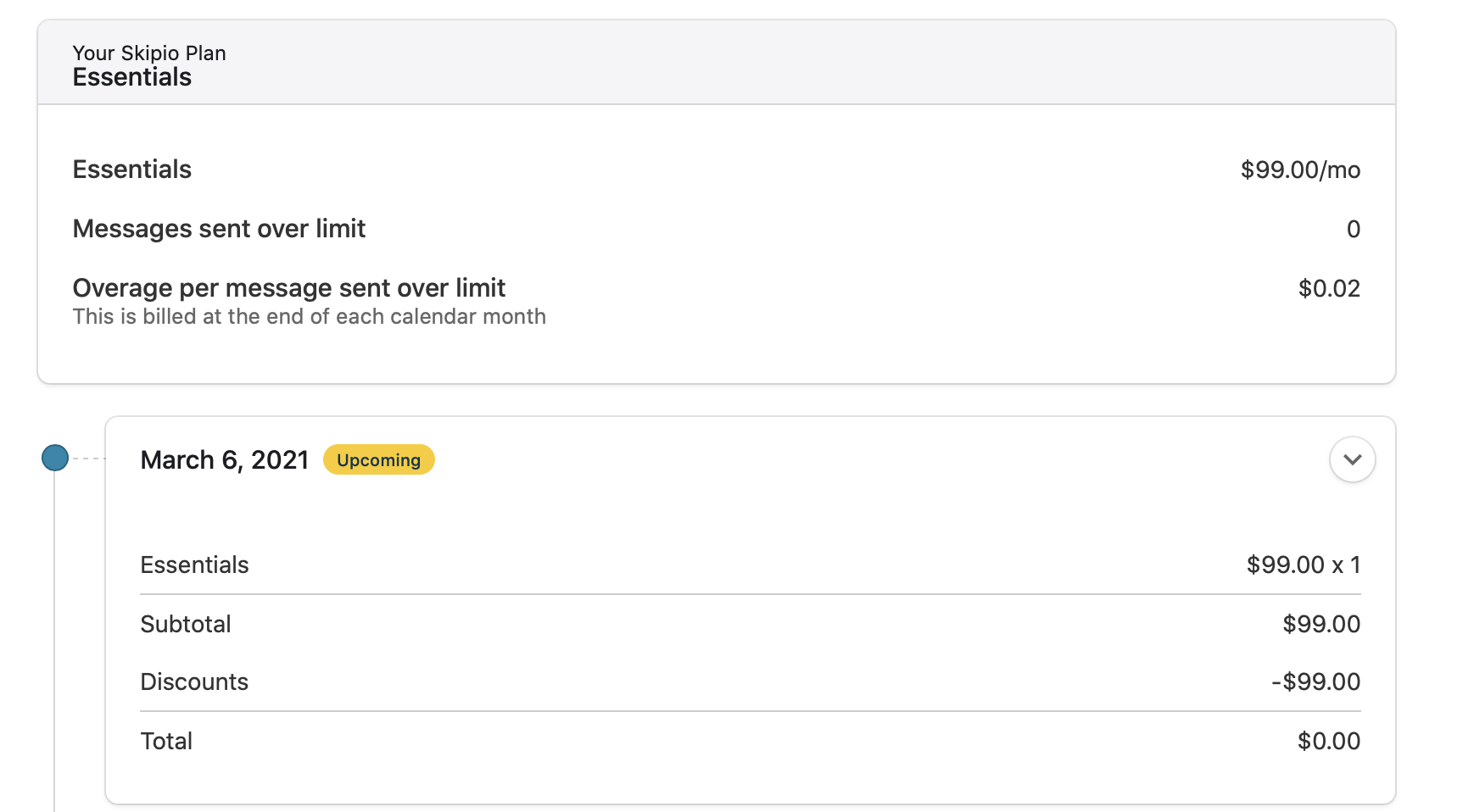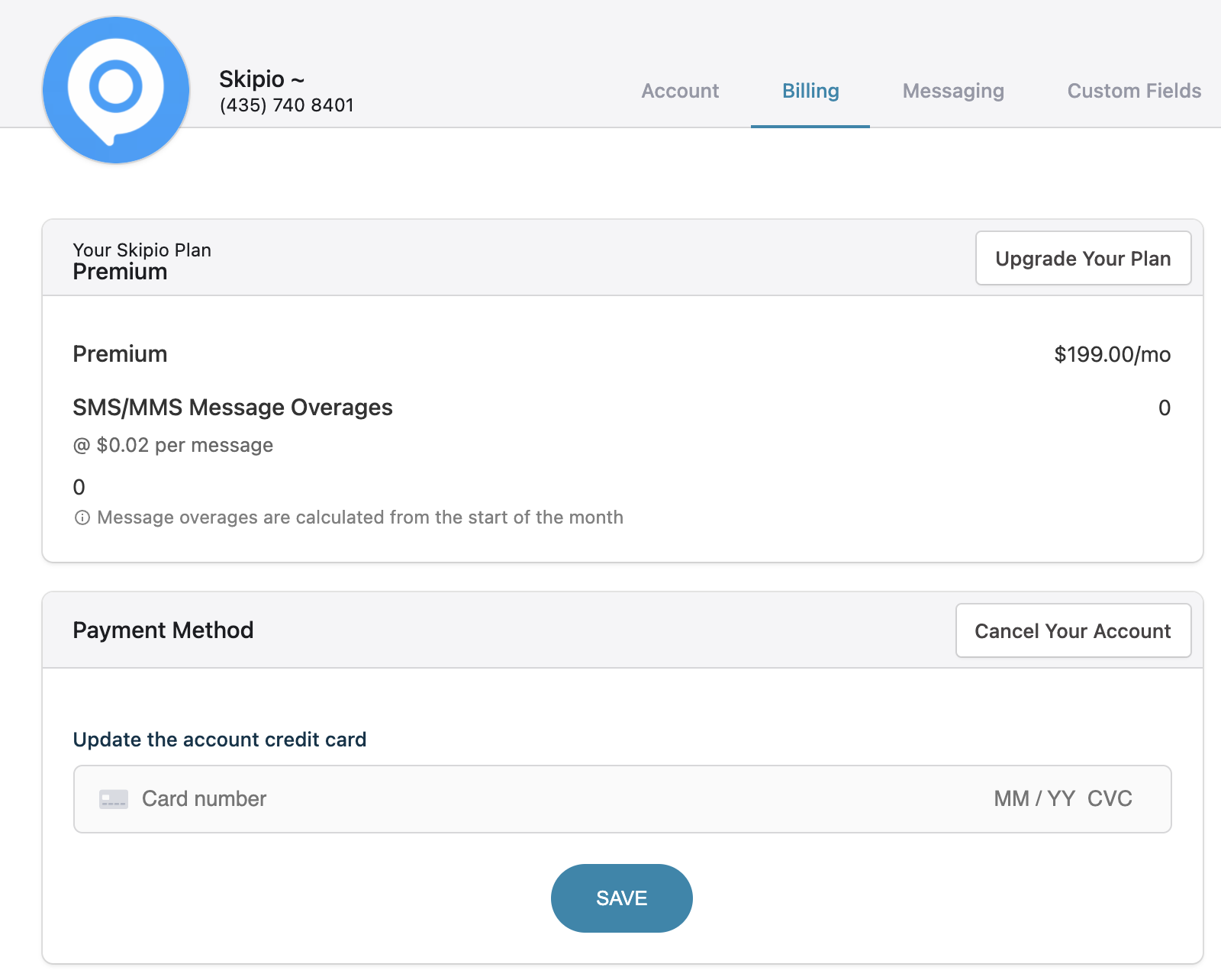View the current payment method on file, see your billing history, and update your payment method.
View billing history
When logged into Skipio, click the profile circle in the bottom left-hand corner. Select "My Profile" from the menu that appears.
You will then be on a page with four different tabs. Select the Billing tab.
You will then see your current subscription details and your billing history. (Billing invoices are also emailed to you monthly. They are sent to the email address associated with your Skipio account. Check your spam/junk folder if you don't seem to be receiving these messages.)
Update billing information
Below the billing history you will see where to enter your card information in the Payment Method box. Once you have added your new card information, select save.